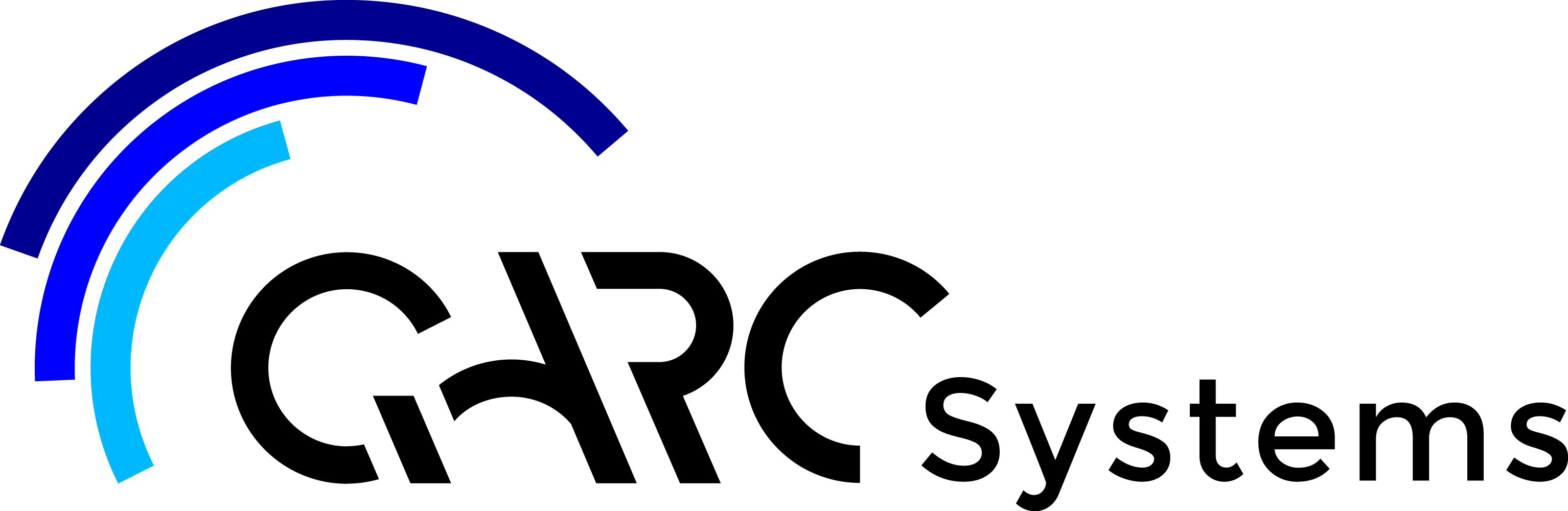Rotating your project to reflect Revit True North using Project Base Point
Scenario 1 – Nothing Modelled as yet
You start your project by drawing in the property lines from the survey, using a table. We recommend that you do this in the working view 01.02 Site True North. At this point Project North = True North. (Project North is always pointing to the top of your screen).
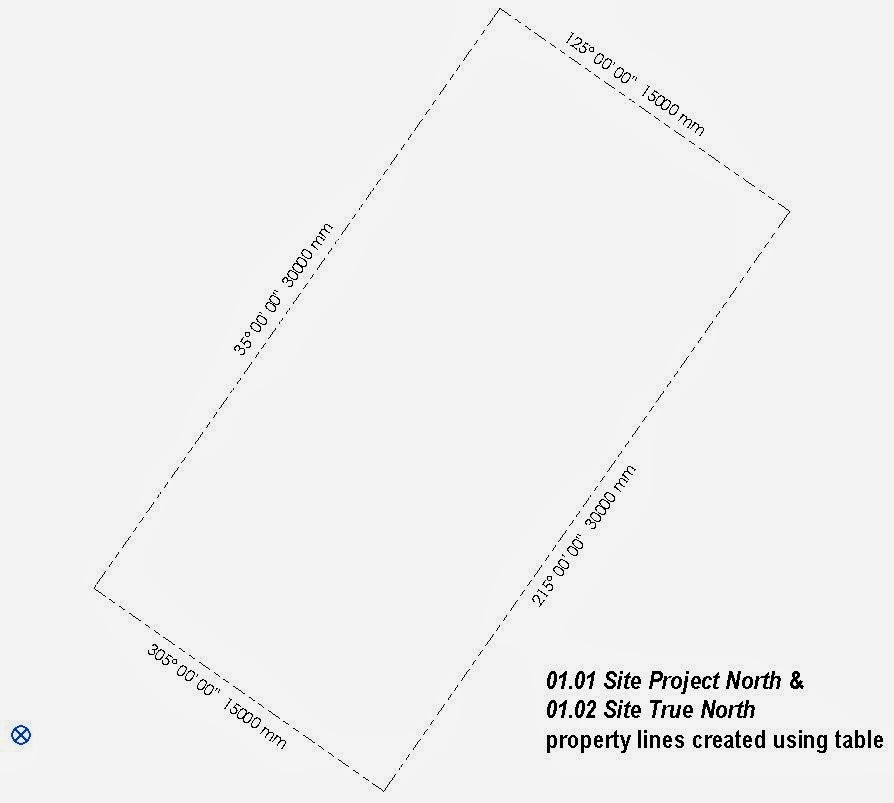
In general, it is easier to model a project with the lines of the building parallel to the edges of the screen. Assuming the new building on our site is to be placed parallel to the property boundaries, we need to rotate the project.
The quickest way is to change the Angle to True Northin the Project Base Point.
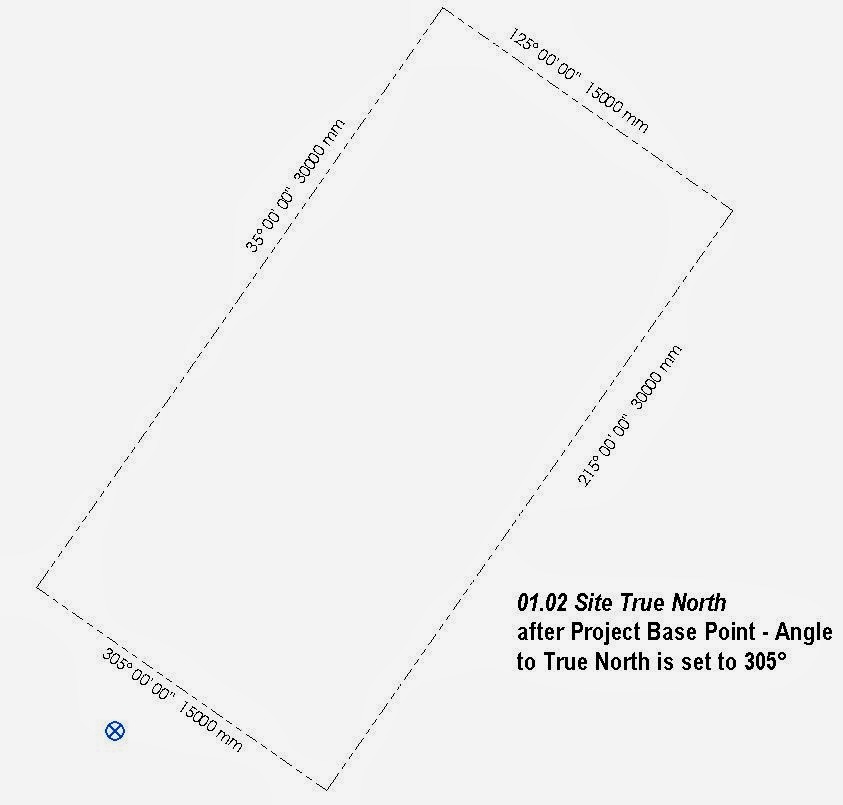
If you don’t have the Project Base Point on your Revit view, look at Visibility Graphics (VG) under Site to check that it is selected to display. Or reveal it by clicking on the light bulb, down the bottom of screen.
In either 01.01 Site Project North or 01.02 Site True North views, select the Project Base Point and change the Angle to True North in its properties.
The angle defined will be applied as a counter clockwise rotation; therefore, in this case, the Angle to True North will be 305o.
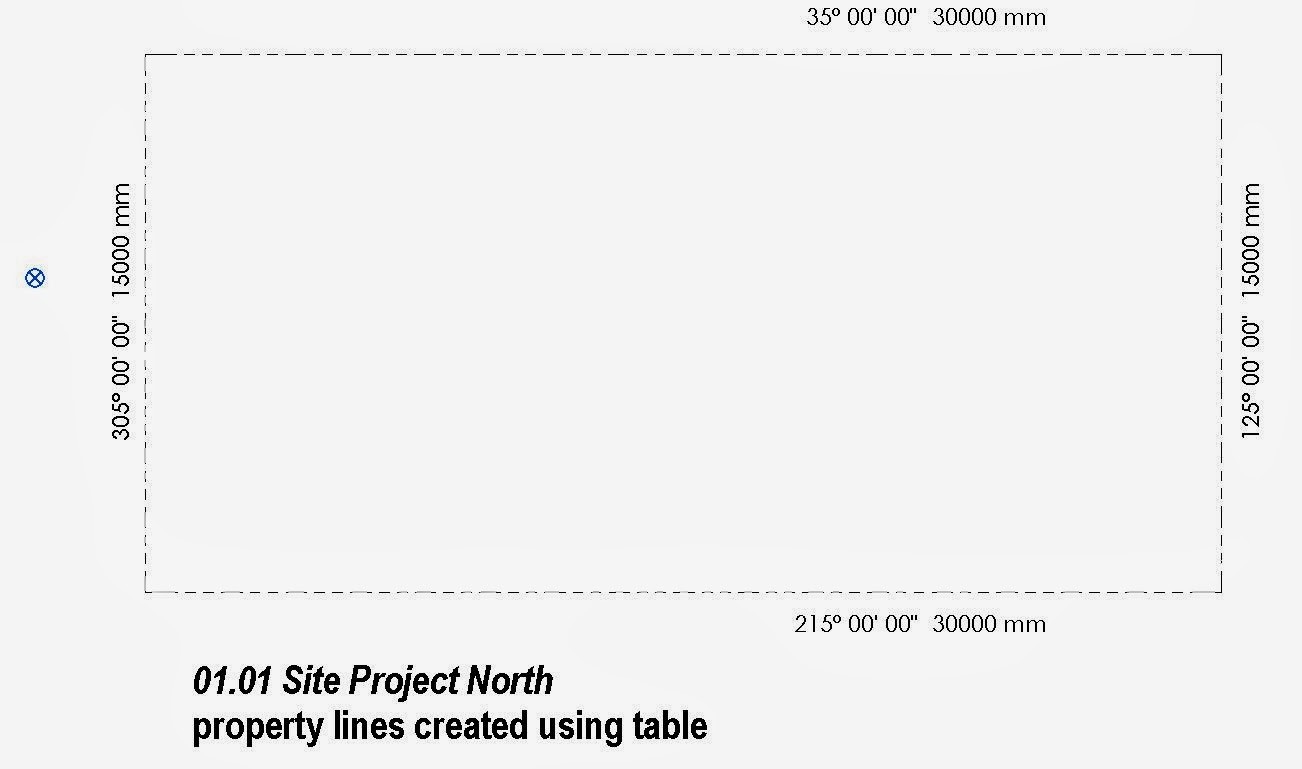
Text and tags such as property line descriptions may not rearrange well and will require adjusting.
Scenario 2 – Started Modelling, Property lines via table
You start your project by modelling a building parallel to the view / screen, and then add property lines from the survey, using a table. The relationship between the building and property lines is incorrect at this stage, the building should be parallel to the boundaries.
At this point Project North = True North. ( ie pointing to the top of your screen).
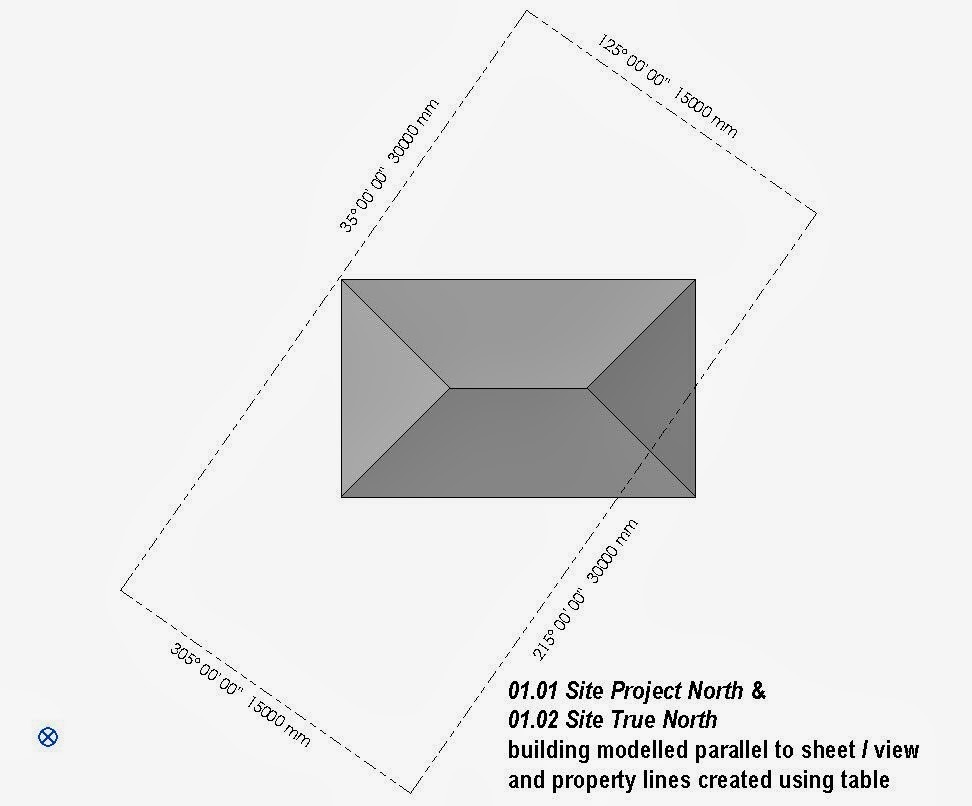
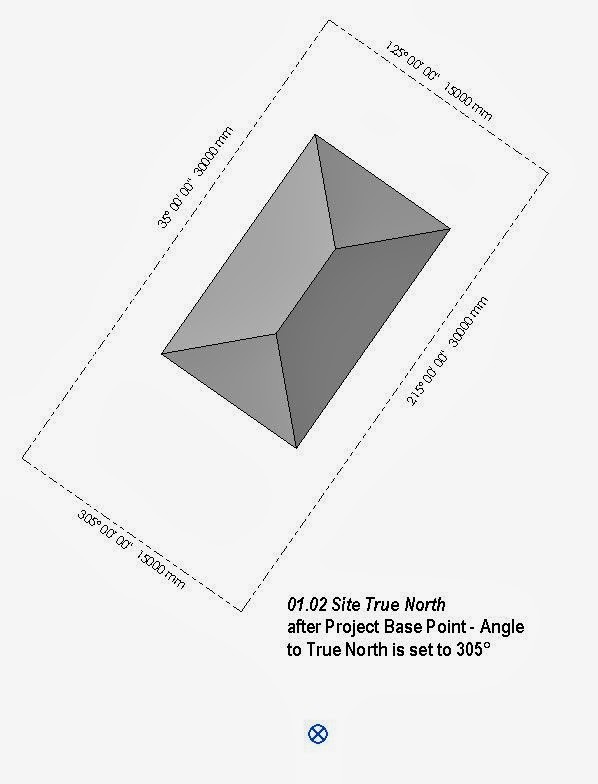
Change the value of Angle to True North in theProject Base Pointproperties. In this example it will be 305o.
You may also need to move the property lines to achieve the correct setbacks from the building.
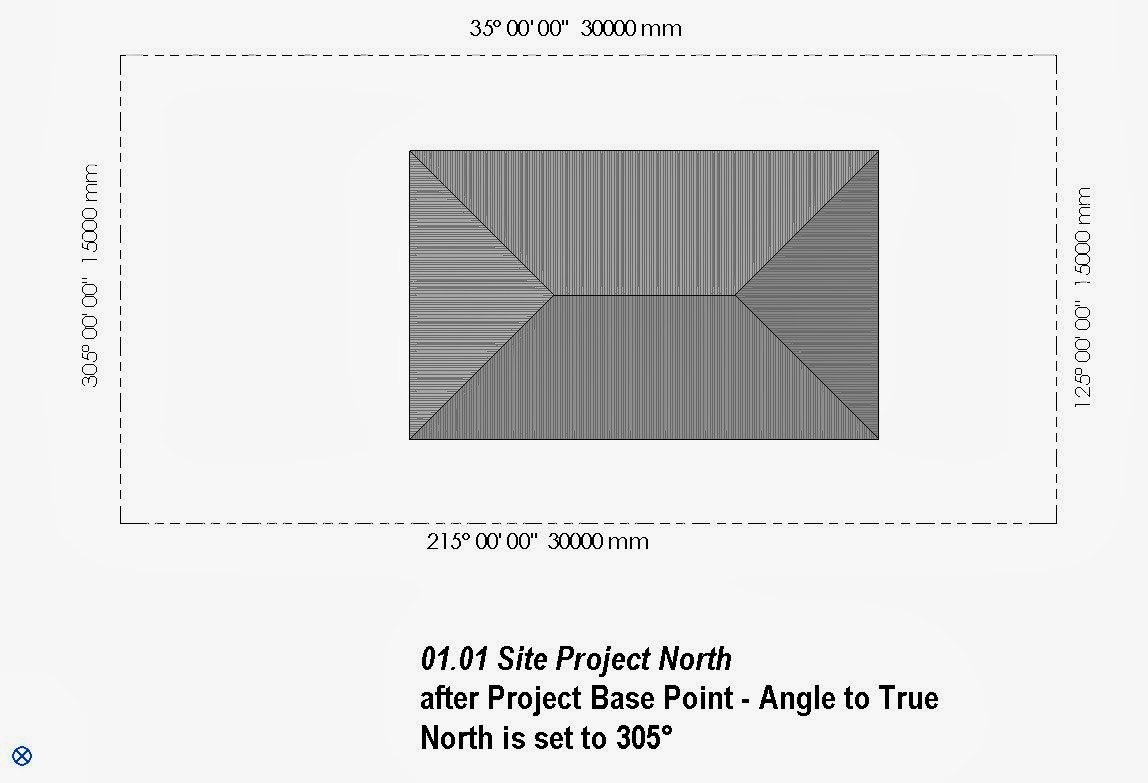
Scenario 3 – Started Modelling, Property lines via sketching
You start your project by modeling a building and sketching property lines parallel to the view / screen. At this point Project North = True North. ( ie pointing to the top of your screen).
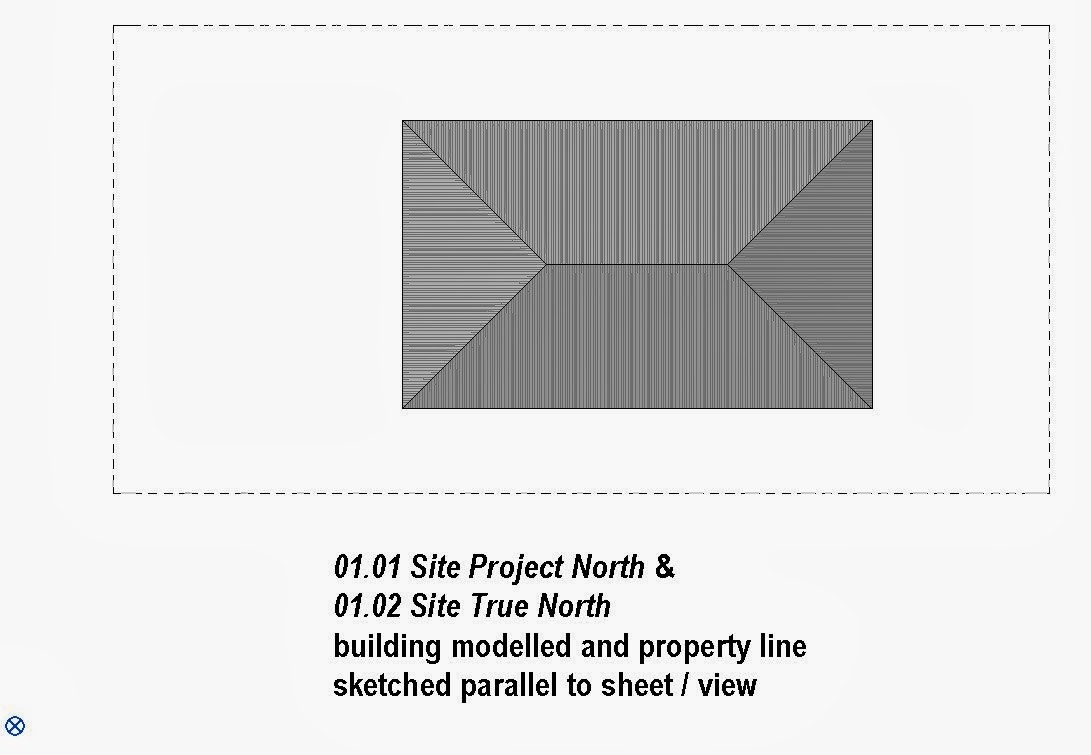
Change the value of Angle to True North in the Project Base Point properties. In this example it will be 305o.
The result will be the same as for Scenario 2, however as you will have already established the correct setbacks between the property lines and building you will not need to move the property lines.