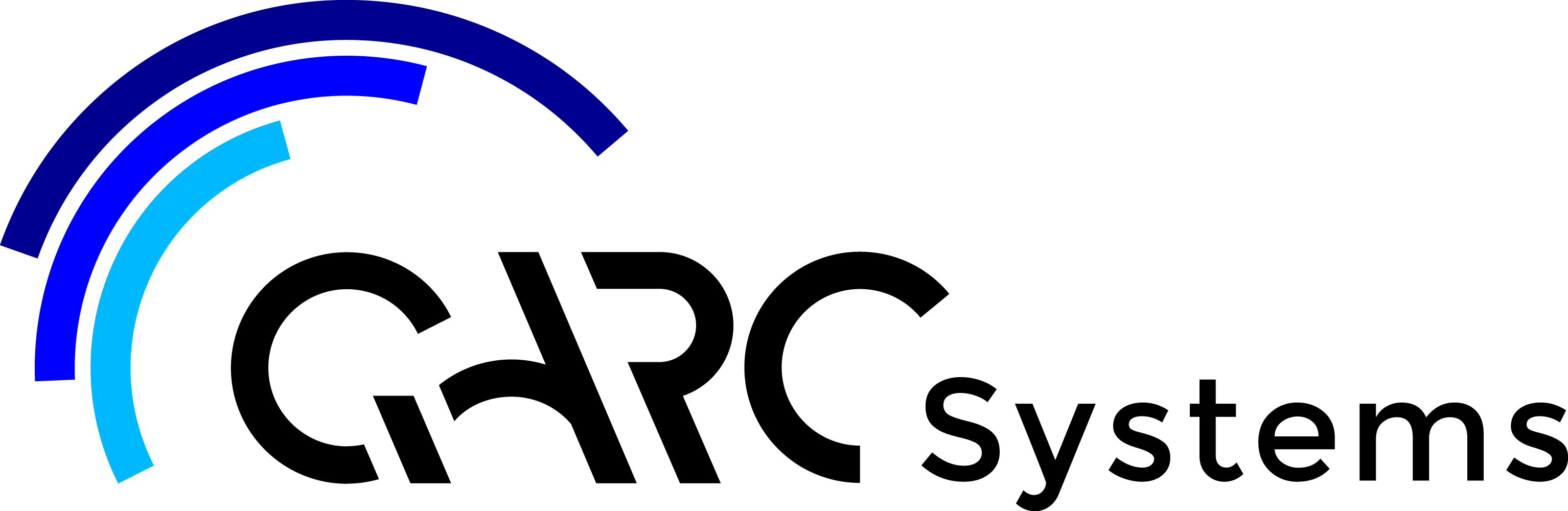Why is it hidden?
with thanks to revitforum.org.
Checklist: 33 steps to being able to ‘find stuff’.
Check to see if:
- The object or category is temporarily hidden.
- The object or category is hidden in the view.
- The object is being obscured by another element.
- The object’s category or subcategory is hidden in the view.
- The object is outside the view’s view range.
- The view’s far clip depth is not sufficient to show the object.
- The object resides on a work set that is not loaded within the project.
- The object resides on a work set that is not visible in the view.
- The object resides on a work set that is not loaded in a linked file.
- The object resides on a work set that is not visible in a linked file.
- The object resides within a group (detail model) and it has been excluded from the group.
- The object is part of a design option that is not visible in the view.
- The object is part of a linked file that is not visible in the view.
- The object has one or more of its edges overridden to display as ‘<Invisible lines>’.
- The object is a family and none of its geometry is set to be visible in the view type.
- The object is a family and none of its geometry is set to be visible at the view’s detail level.
- The object is set to not be visible at the category’s detail level.
- The element has been placed outside the view’s crop region (visible extents).
- The element is an annotation object and does not reside entirely within the annotation crop region.
- The object’s phase settings or the view’s phase settings prevent the object from displaying in the view.
- The view’s discipline is prohibiting the visibility of the object.
- The object is affected by a filter applied to the view.
- The object is subject to an element override, set to background color.
- The object is subject to a category override, set to background color.
- The object style is set to background color.
- The object is constrained to a scope boxes that is not visible in the view.
- The extents of the object itself don’t permit it to be seen.
- The object is a mass, and ‘Show Mass’ is turned off.
- The object’s host view has been deleted (area boundaries).
- The view’s scale is prohibiting the object’s visibility.
- The object is a linked instance with coordinates too great for Revit to handle.
- The user has incorrectly identified the link instance to which the element belongs.
- The object is in a link that is not in its correct position.