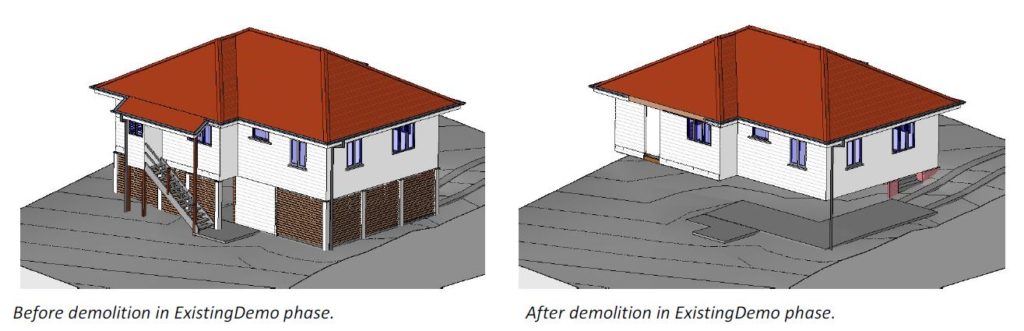
QARC Systems details the Autodesk REVIT procedure for using phases to lift and relocate a building on a site.
In Australia and particularly Queensland, Building Designers are often called upon to demolish lower sections of buildings (lower structure), lift buildings and relocate them on sites.
In Autodesk Revit, this can be a difficult procedure. Understanding what has to be demolished and when, and how the correct documentation can be achieved is a complex problem.
QARC Systems has created a detailed explanation on what phases to set up and how exactly to go about demolishing sections of buildings. The virtual building can now be settled at the new level and position on site.
Click on this link to download a pdf showing how this procedure is achieved.
Download the QARC4Revit plugin to access content directly from the drag and drop browser in the REVIT project. QARC Systems – Master Revit faster!
The paragraph below makes no sense at a critical point in the procedure.
You say that both new and old are grouped so that any changes/edits happen to both.
You also say not to demo in group edit mode.
You then magically demo elements of a group without affecting the copy!!
Needs expanding.
“Demolish existing building:
Before pasting the grouped building to the relocated level, it is necessary to remove / demolish the original grouped building. Unfortunately a group does not have a demolished phase allocated to it so the individual parts must be demolished. Do not do this demolition in the Edit Group mode as the demolition will affect all copies of the demolition.
In the 3D view with the Phase set to Relocate, use the Demolish Hammer to demolish the parts or tab to select an item right-click Select All Instances Visible in View and set the Phase Demolished to Relocate. This process can be a little tedious but we have not yet come up with a better option. “
Thank you for the comment Colin. We are going to edit the document including your suggestion.